Follow these steps to connect your GoatCounter account with GrowthApp seamlessly:
Step 1: Log in to GoatCounter
- Open GoatCounter and sign in to your account.
Step 2: Retrieve Your Site Code
- Navigate to the Settings section.
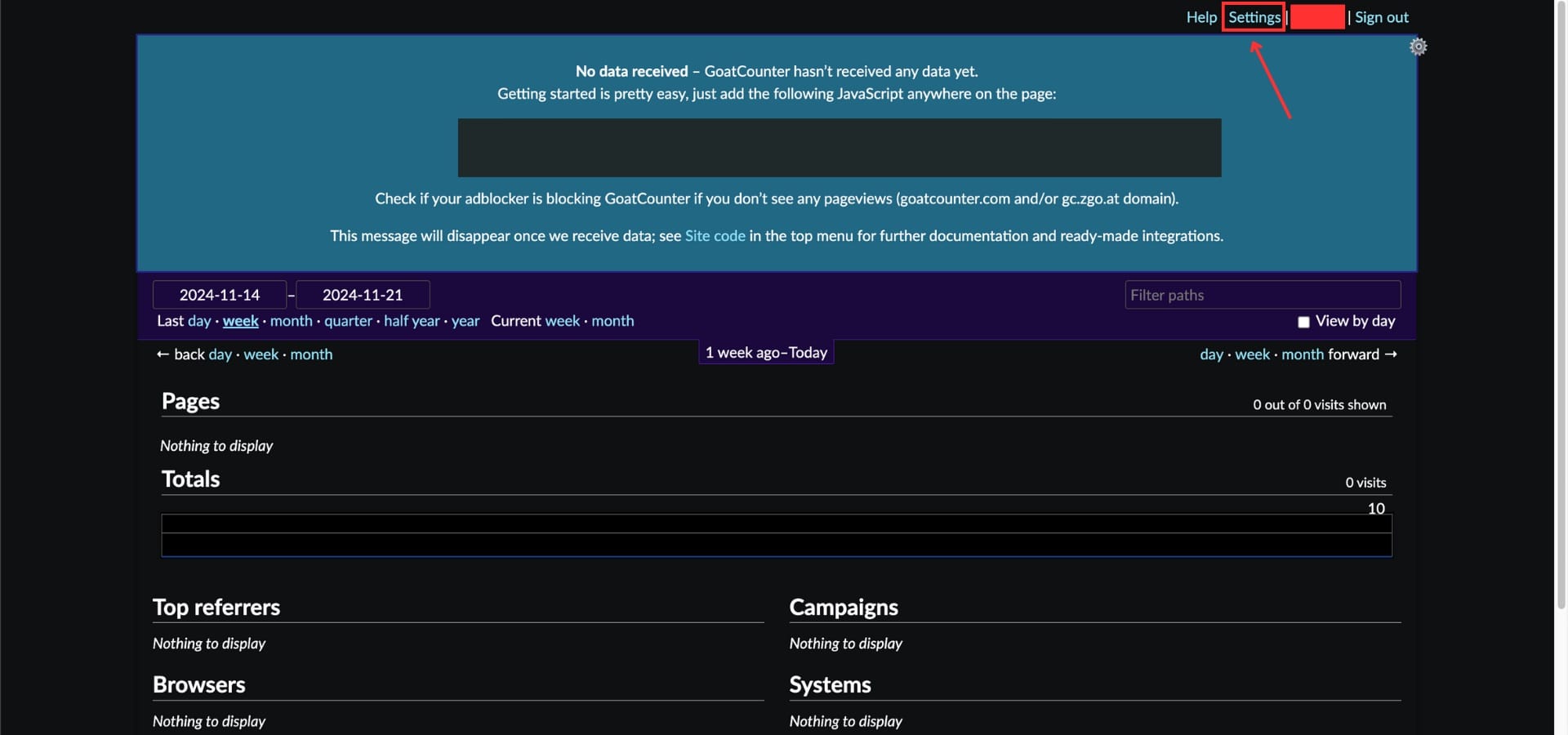
- Locate and copy your Site Code (you’ll need this later).
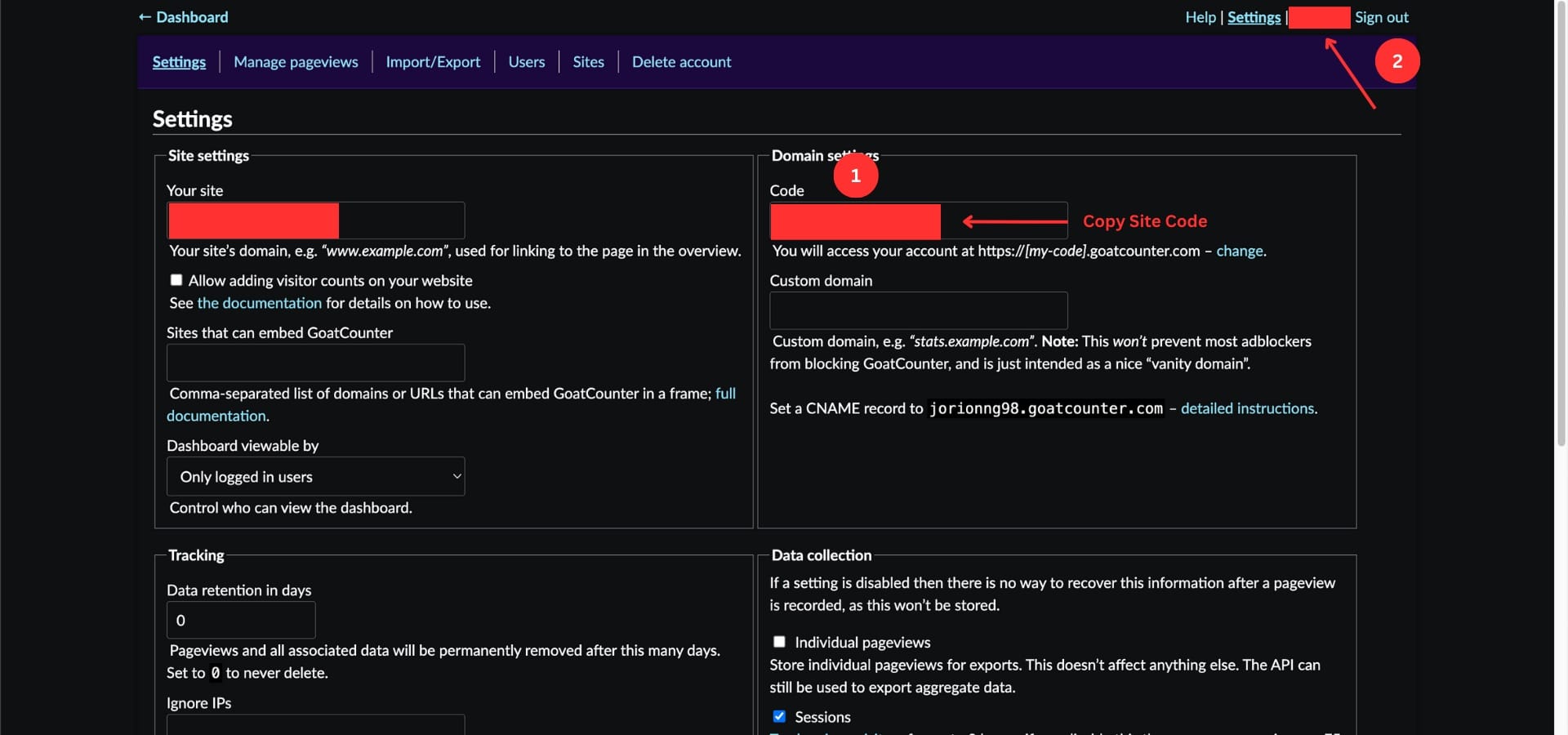
Step 3: Generate an API Key
- Go to your Profile section.
- Click on the API section.
- Fill in a name for the API key (e.g., “GrowthApp Integration”).
- Check all the provided boxes to ensure full access.
- Click Add New and copy the API key generated.
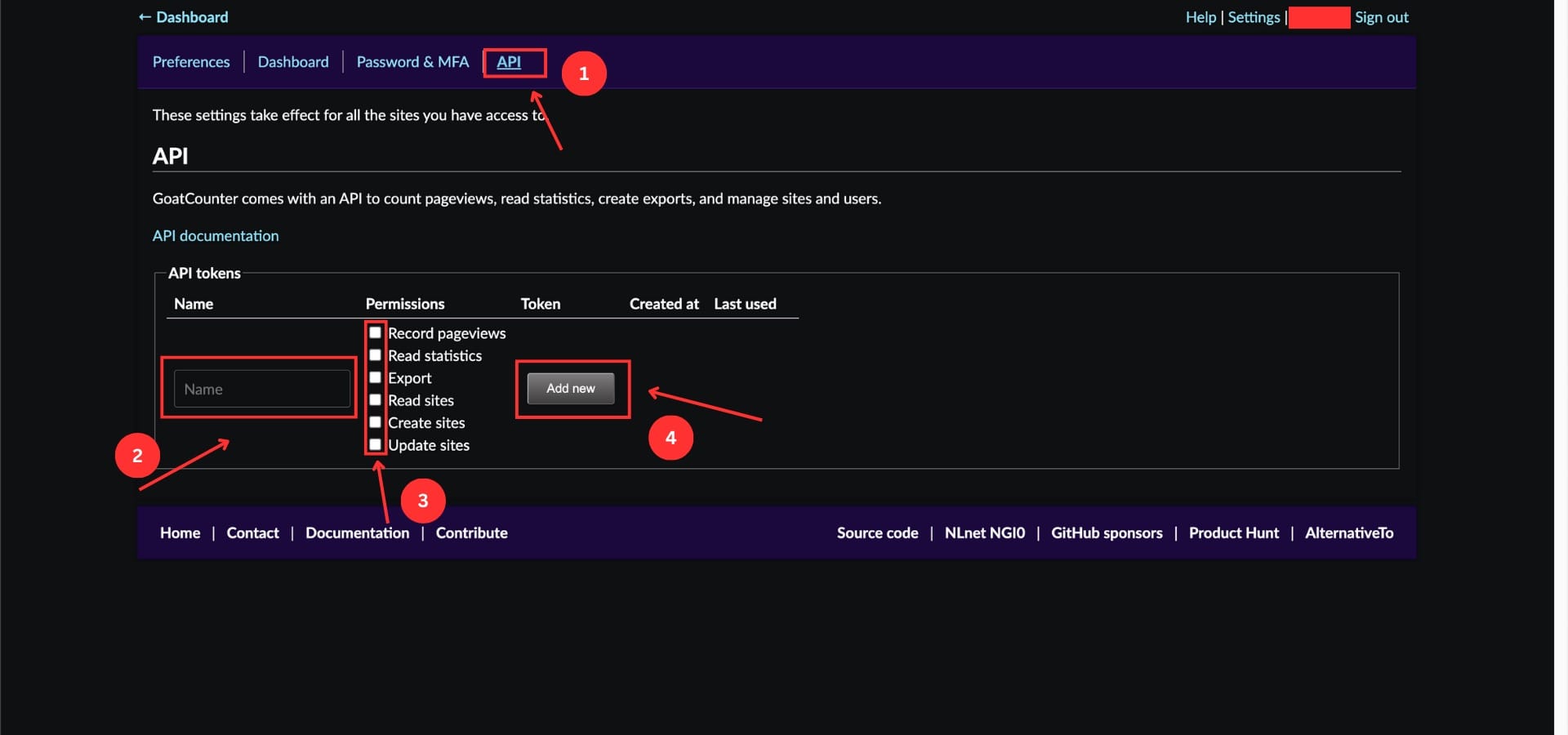
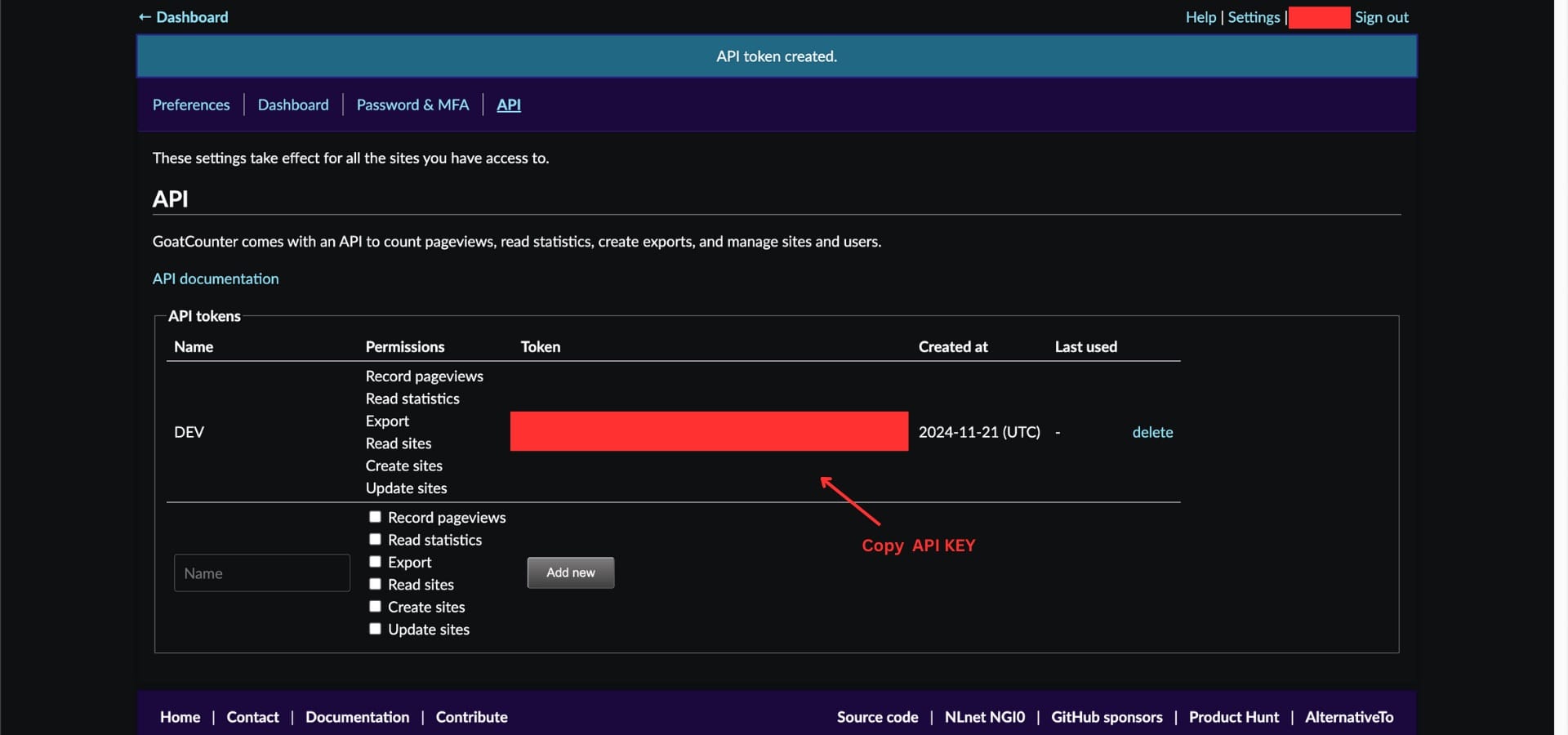
Step 4: Log in to GrowthApp
- Sign in to your GrowthApp account.
Step 5: Go to the Integrations Page
- In GrowthApp, navigate to Integrations from the dashboard menu.
- Click on Add New Integration and select Goat Counter from the options.
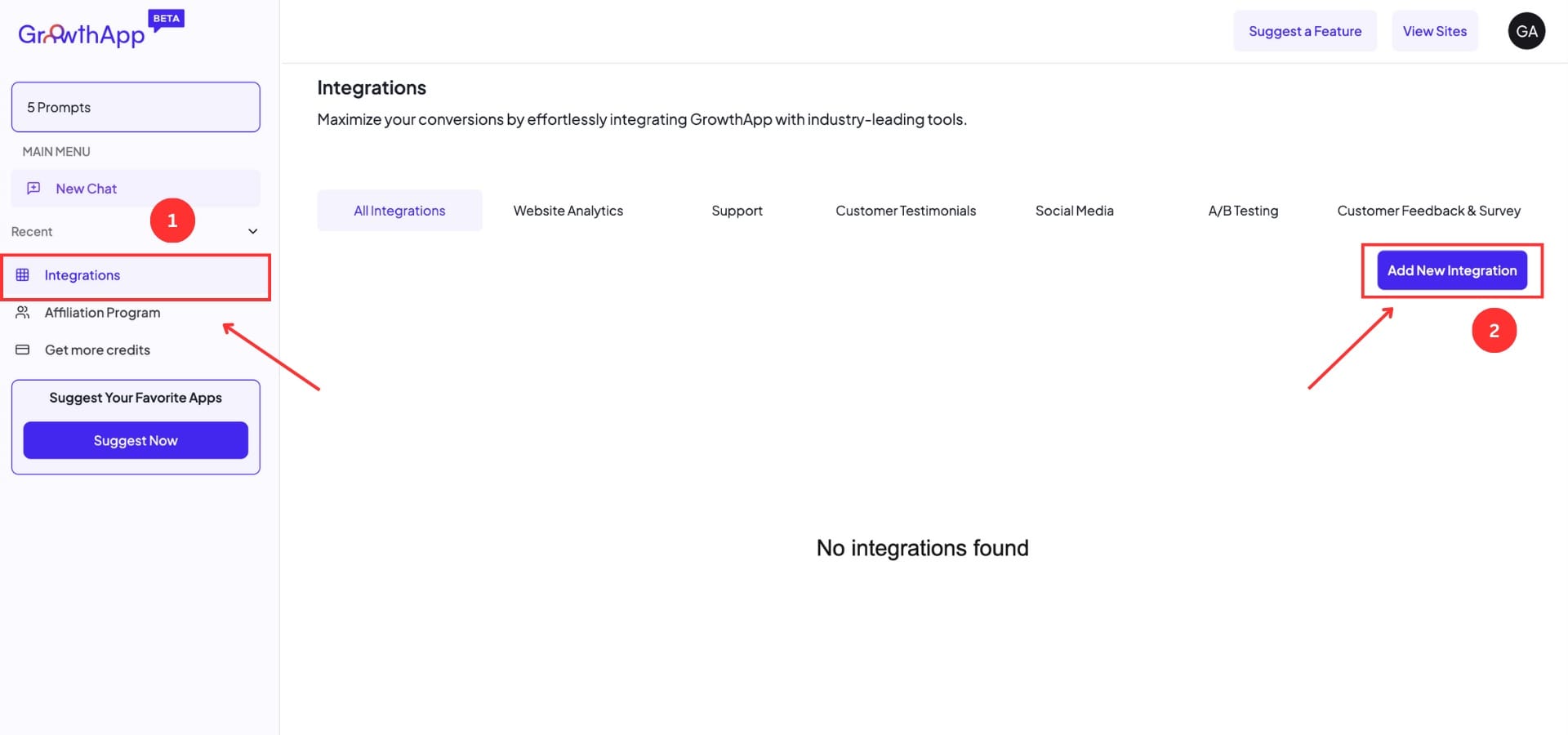
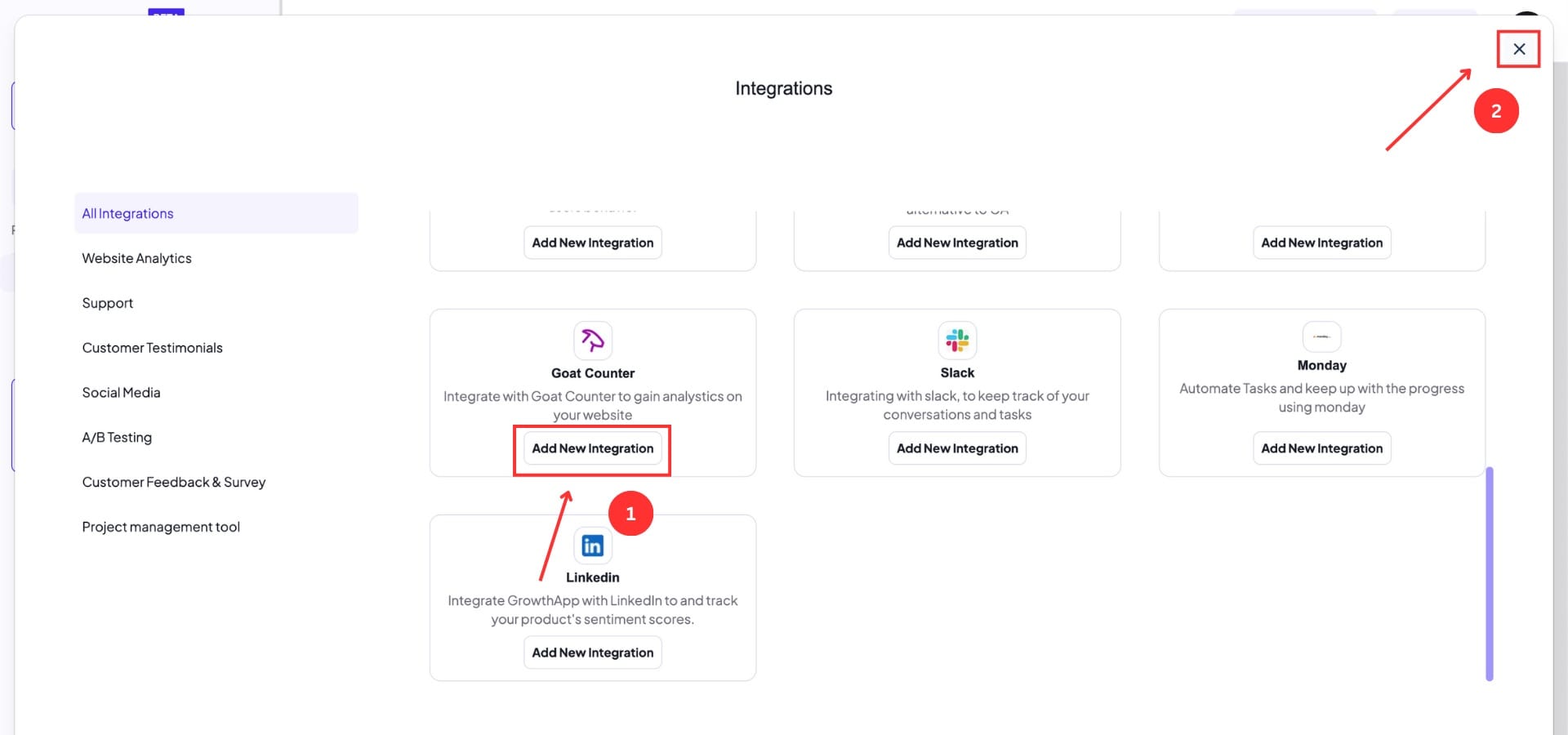
Step 6: Activate the Integration
- Select “Configure” to enter your credentials.
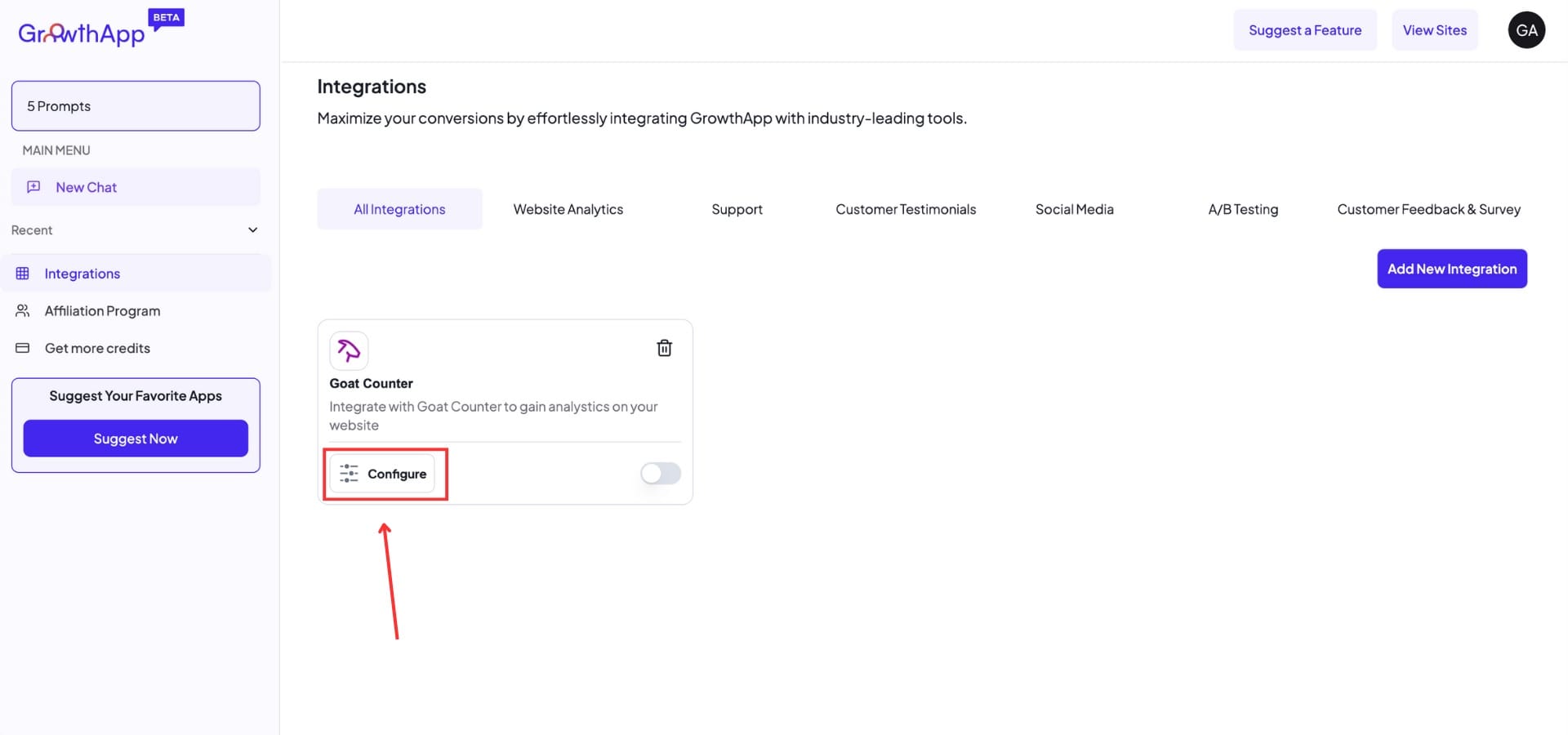
Step 7: Configure the Integration
- Enter the following details:
- GoatCounter Site Code: Paste the site code copied earlier.
- GoatCounter API Key: Paste the API key you generated.
- Click Save to complete the integration setup.
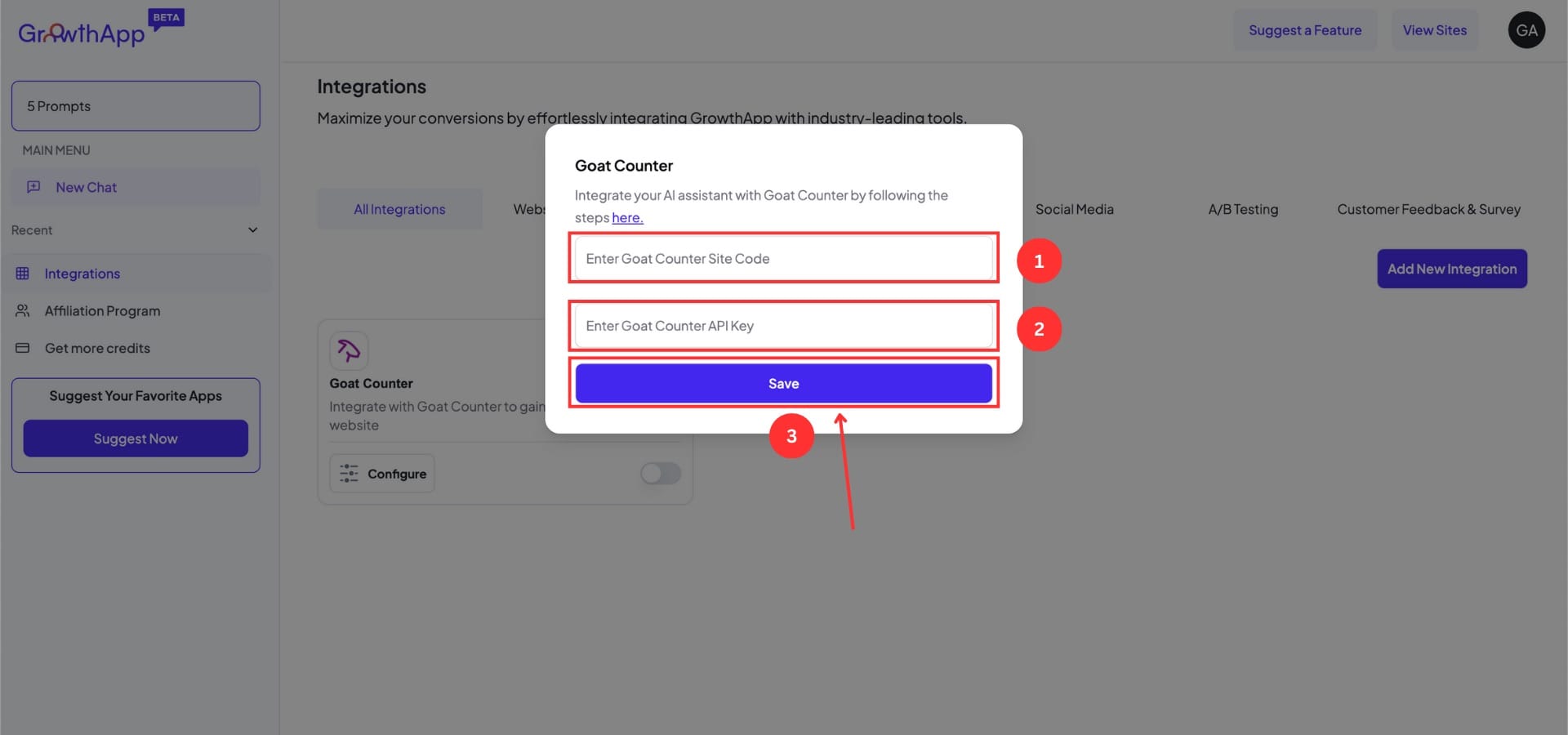
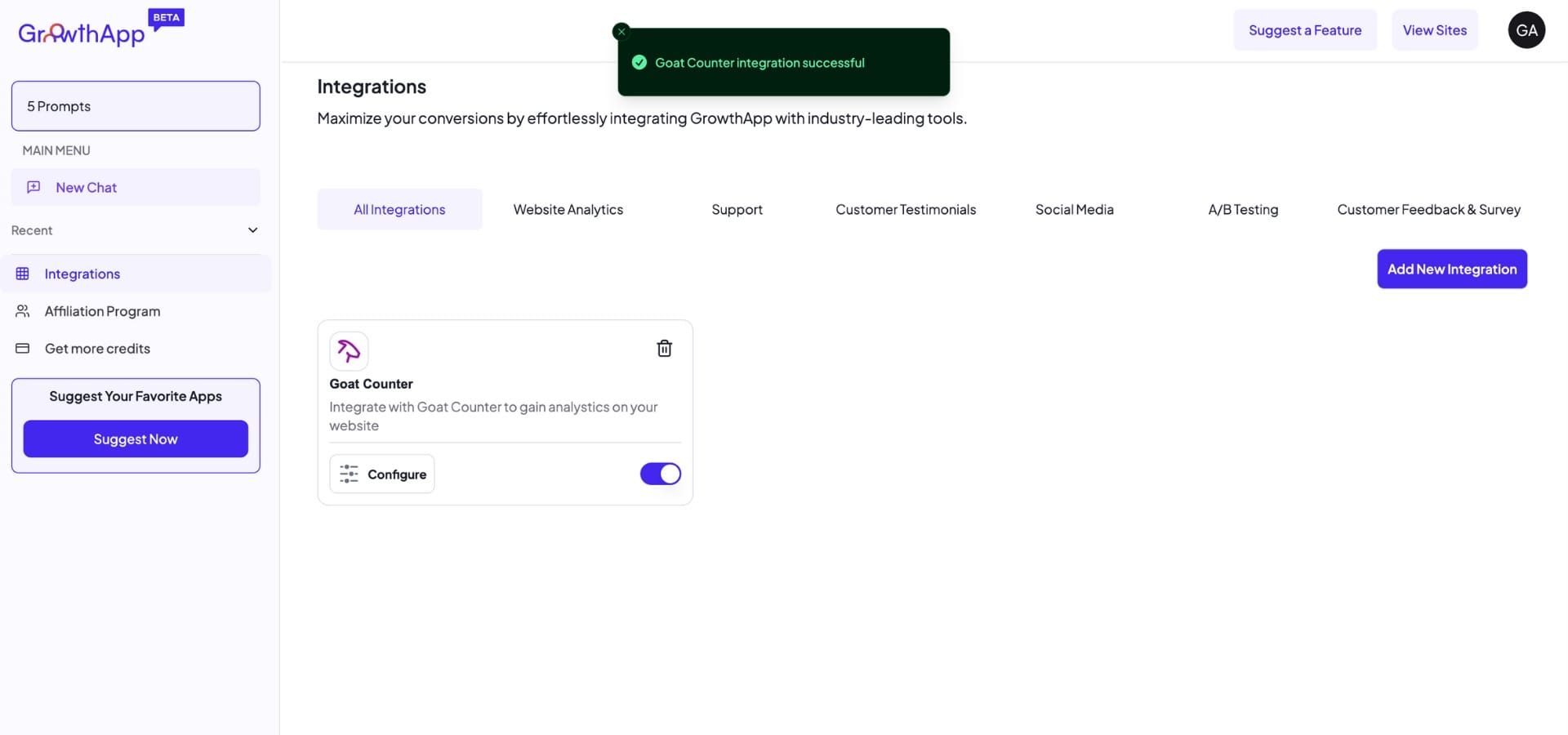
🎉 Success! Your GoatCounter integration is now live on GrowthApp. Start utilizing its analytics to boost your performance.
For further assistance, reach out to our support team at support@growthapp.ai.
Was this article helpful?
YesNo